Prepare for Internet Streaming
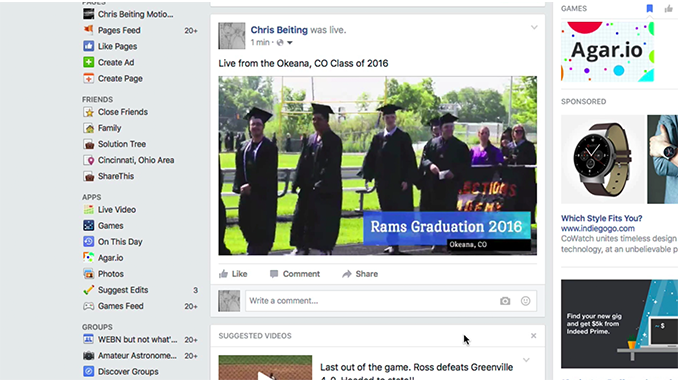
Have you ever clicked to watch an online video and waited… and waited… and WAITED until it finally loaded and started playing? If you’re making video, you can avoid this outcome for your viewers by clicking one little box during export. In ScreenFlow the option is called “Prepare for Internet Streaming” and you can find it by clicking Export, then the Customize button on the export screen.
I always wondered what this option did, so I did a little research. What I found was very interesting!
 To give a little context to what happens behind the scenes when you click this checkbox, let me first talk a bit about QuickTime movies. Here’s an excerpt from a very helpful post:
To give a little context to what happens behind the scenes when you click this checkbox, let me first talk a bit about QuickTime movies. Here’s an excerpt from a very helpful post:
A QuickTime movie file contains information about the movie, stored in a ‘moov’ atom (Don’t worry, there won’t be a test on this later.) This information tells QuickTime what’s actually in the movie and where it’s stored.
QuickTime needs to load the ‘moov’ atom into the computer’s memory in order to play a movie.
When you click “Prepare for Internet Streaming” in ScreenFlow, QuickTime puts the ‘moov’ atom at the front of the file, followed by the movie data. So when you download the file over the Internet, the ‘moov’ atom arrives right away, and QuickTime can then start playing the movie data as it loads.
If you don’t click the “Prepare for Internet Streaming” box the ‘moov’ atom will be stored at the end of your file. In this case, QuickTime doesn’t know what’s in the movie or where it’s stored, so the movie can’t play until the ‘moov’ atom gets loaded at the end of the file.
So if you care about how fast your movie starts playing (i.e. you don’t want your viewers waiting and waiting…), then you should click this box when you’re exporting. The one main DRAWBACK to clicking this box is that it will increase the time it takes to export your movie.
What do the different options mean?
When you click the “Prepare for Internet Streaming” check box, you then have three choices available in the drop-down box. Which one should you choose?
Fast Start:
This is basically what was described above – by choosing this, your movie information will be stored at the front, and as soon as that’s loaded, your movie can start playing.
Fast Start – Compressed Header:
By choosing this option, you can compress that ‘moov’ atom by 50% or more which can substantially reduce the start up latency of the movie.
However, anyone using QuickTime versions prior to QuickTime 3 (released March 30, 1998) can’t properly play files with compressed movie headers. There are fewer and fewer of these around these days, but you’ll need to decide if that’s an important factor to consider for your audience.
Hinted Streaming:
A hint track is information in the QuickTime file that tells a server how to stream the file. Use this option if the video will be hosted on a QuickTime Streaming Server (QTSS). Progressive files will still play if they contain a hint track, but clicking this option increases the size of your file significantly. So the recommendation is to use this option only if the file is going to be used on a streaming server, as it just adds data that won’t be used otherwise.
So there you have it. I hope that gives you some helpful information so you can make the best export choices for your ScreenFlow audiences.